Table of Contents
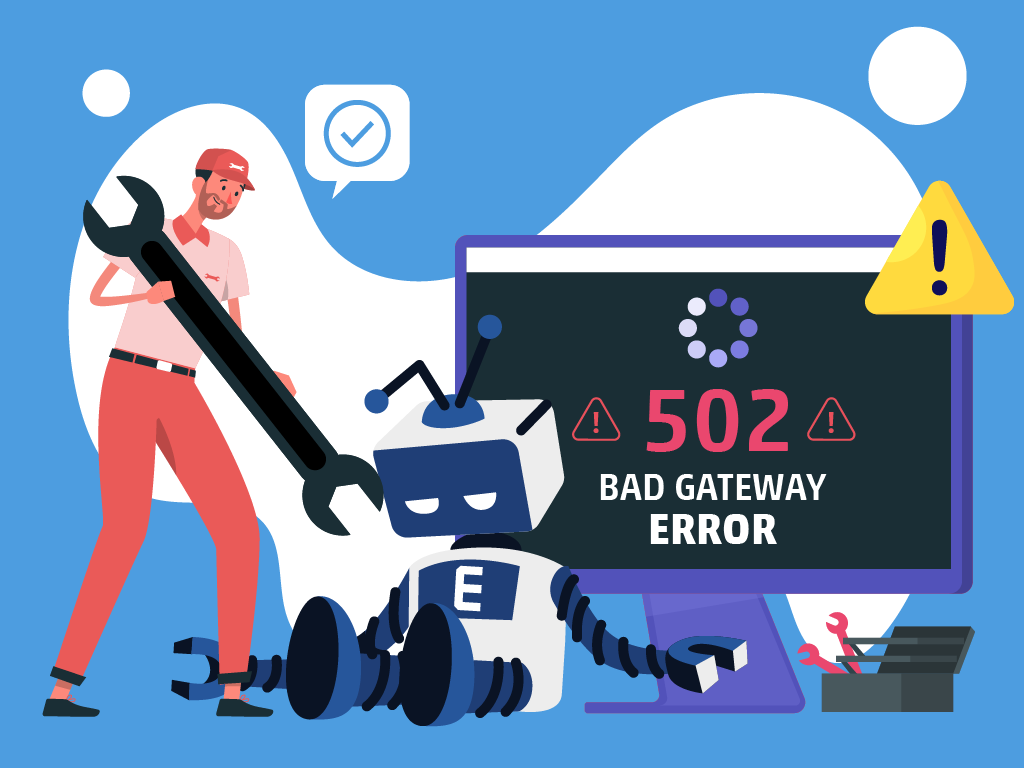
You visit your website, and wait for it to load…but you see nothing but a message: 502 Bad Gateway.
If you’re seeing this, you might be wondering what it means–and what you should do to get your website to load properly.
Lucky for you, this post explains what a 502 Bad Gateway error is, what causes it, and what you need to do to fix it.
What is a 502 Bad Gateway Error?
A 502 Bad Gateway error is your web browser telling you: “Hey, I tried to fulfill your request, but the server I contacted to get the information sent back something I didn’t understand.”
Whenever you load your website (or any website, really), you connect with the server that the website is hosted on to fetch all of the bits you need to load the page.
When something in this process doesn’t work the way it’s supposed to, then you’re greeted with an error message. If that message says “502 Bad Gateway,” then the error is a server-side error that’s potentially caused by things like server overload or an invalid response from an upstream server – but more on that later.
Webmaster’s Note: This post is part of our advanced guide to Technical SEO, where I cover everything you need to know about crawlability, indexing, and page speed optimization, as well as helpful tips on how to troubleshoot common website errors. I also cover other 5xx errors, like 500 Internal Server errors and 501 Not Implemented errors, in other posts.
Like other 5xx errors, websites can show this error message in different ways.
Variations of the 501 Not Implemented Error
- 502 Bad Gateway
- 502 Service Temporarily Overloaded
- Error 502
- Temporary Error (502)
- 502 Proxy Error
- 502 Server Error: The server encountered a temporary error and could not complete your request
- HTTP 502
- Bad Gateway: The proxy server received an invalid response from an upstream server
- HTTP Error 502: Bad Gateway
How To Fix the 502 Bad Gateway Error
Several issues can return a 502 Bad Gateway error, so fixing it will take some time, patience, and a systematic approach. Here are the key things to do if you’re dealing with a 502 error on your website:
- Refresh your browser.
- Review server logs.
- Check server load.
- Clear your browser’s cache and cookies.
- Check your plugins and themes.
- Check your firewall.
- Check your CDN.
- Check your DNS.
- Verify application code.
- Contact your hosting provider.
Refresh Your Browser
The simplest initial step to resolve a 502 error is to refresh your browser. The issue may be temporary and reloading the webpage will quickly solve the problem.
Review Server Logs
Server logs hold valuable information and can shed light on what’s causing the issue. Look for any error messages or notifications that coincide with the 502 error.
Check Server Load
If your server is under high load, it might not be able to handle HTTP requests properly. Consider using server monitoring tools to regularly check server health, including CPU and memory usage.
Clear Your Browser’s Cache and Cookies
Sometimes old data from your browser’s cache or cookies can trigger a 502 error. Clearing your browser’s cache and cookies might resolve the issue.
Check Your Plugins and Themes
If you’re using platforms like WordPress, a faulty plugin or theme could be the culprit. Deactivate them one by one to check if any of them is causing the problem.
Check Your Firewall
Your firewall is important–it’s what protects your website from malicious visitors or distributed denial-of-service (DDoS) attacks. But, if it’s not properly set-up, or too restrictive, then your firewall settings might be interfering with the HTTP request that your server is trying to perform. Make sure your firewall is correctly configured to allow these requests.
Check Your CDN
If you’re using a Content Delivery Network (CDN) it might be the source of the error. Disable it temporarily to check if it resolves the problem. Here’s a guide I recommend following to check if your CDN is working as it should.
Check your DNS
502 errors can happen if you’ve recently changed your host server, or moved your website to a different IP address. Doing this will make changes to your website’s Domain Name System (DNS) server, which can take a few hours to take full effect. While this is taking effect (which can last up to a few hours), any users visiting your website can encounter a 502 Bad Gateway Error.
Verify Application Code
A bug or issue within your application code can result in a 502 error. You’ll need to comb through your website’s code to find bugs in your application. Or, you can copy your code into a development machine. This tool can simulate the situation that the error popped up, and show you the exact moment when things went wrong.
Contact Your Hosting Provider
If you’ve tried the above steps and are still encountering the error, it’s time to contact your service provider. There may be issues with the server that they will have to fix on their side. Or, if it’s a problem affecting just your website, they might be able to walk you through the appropriate solution.
What Causes 502 Errors?
A 502 Bad Gateway error commonly arises from communication issues between servers. It’s often challenging to pinpoint the exact cause of this error without a deep dive. However, here are some of the most common reasons 502 errors happen:
- Server overload.
- Network issues.
- Issues with browser cache and cookies.
- Restrictive firewall and security settings.
- Faulty programming.
- Server miscommunication.
Server Overload
This can occur due to a spike in traffic, server maintenance, or hosting issues, causing a server to respond with a 502 error.
Network Issues
Problems with the network, including unstable internet connections or DNS issues, can interfere with the proper communication between servers.
Browser Caches and Cookies
Sometimes, your browser may struggle with corrupt caches and cookies, causing this error.
Firewall and Security Settings
Overly restrictive firewall or security settings can prevent servers from communicating effectively, leading to a 502 gateway error.
Faulty Programming
An error in server-side scripting or a programming mistake can also trigger a 502 Bad Gateway Error.
Server Miscommunications
Incorrectly configured or incompatible servers may have trouble understanding each other’s responses, resulting in a 502 error.
Understanding these causes is the first step toward fixing and preventing future 502 Bad Gateway errors. This knowledge, as executed accurately, can significantly increase your website’s performance and overall user experience.
How 502 Bad Gateway Errors Affect Your SEO
Remember that your Search Engine Optimization (SEO) doesn’t just depend on your content or off-page efforts, but also on things like user experience. So it’s not enough that you churn out content every week, or build up tons of link juice from high-authority websites, you also have to make it a point to maintain an easy-to-use, fully-functioning website. It’s why I even offer web development services for my clients.
Any problem happening on your website that disrupts your users’ experience—such as a 502 error—can impact your website’s ranking. Here’s how:
- Crawl Errors–When search engines crawl your website for indexing purposes, they face the same 502 errors that any user would. Consequently, the search engine can’t access the content it’s supposed to index, rendering that page invisible in search engine results. Continued crawl errors can cause your site to drop in search result rankings over time.
Note: You can use SEO tools or Google Search Console to see if you’re experiencing 502 errors. In Google Search Console, you need to check the Pages section under indexing, and you’ll see any 5xx errors listed in the report.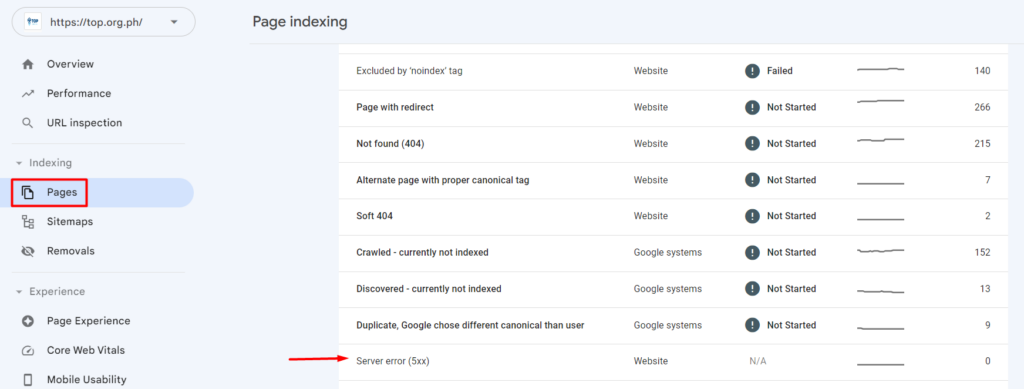
- Increased Bounce Rate–A 502 error affects user experience negatively. When visitors encounter this error they often leave your site immediately – or ‘bounce’. Search engines measure this ‘bounce rate’, and high bounce rates can lead to decreases in your site’s rankings, as it signals to search engines that your site may not be high quality or relevant to the user’s search query.
Note: Universal Analytics used to report Bounce Rate, but on Google Analytics 4 (GA4) you’ll only see Engagement Time and Engaged Sessions per User. To find Bounce Rate on GA4, you need to search for it on the search bar on top, like this.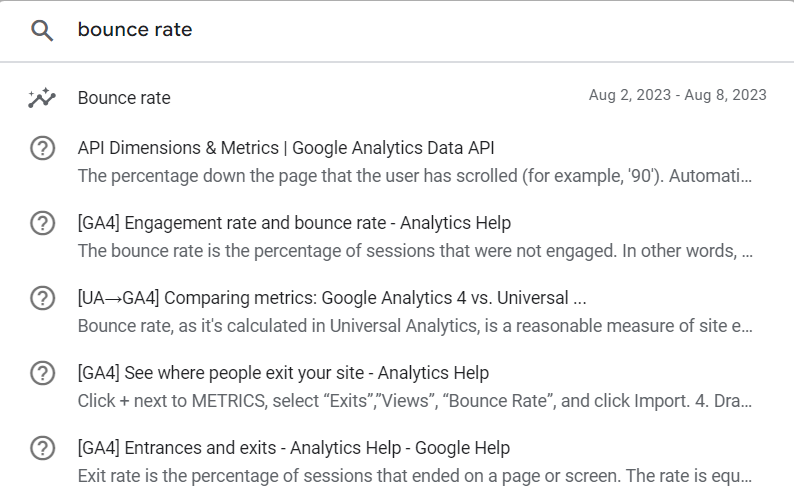
- Site Speed Impact–Frequent 502 errors could indicate an overloaded server, which may affect your website’s loading speed. Search engines consider site speed in their ranking algorithm, with slower sites potentially appearing lower in the search results.
Fixing any 502 Bad Gateway errors when you find them is crucial to keeping your rankings and offering your users an optimal browsing experience.
Key Takeaway
Navigating the often complex world of website management for SEO includes understanding server-side errors such as the 502 Bad Gateway. This error, while seemingly just a minor technical mistake, can still disrupt your website’s functionality, your audience’s user experience, and, ultimately, your website’s rankings.
For SEO professionals, knowing how to handle these server errors is not a choice but a necessity. Keep this guide in mind the next time you see that error message of “502: Bad Gateway Error” to effectively solve this problem on your website.

