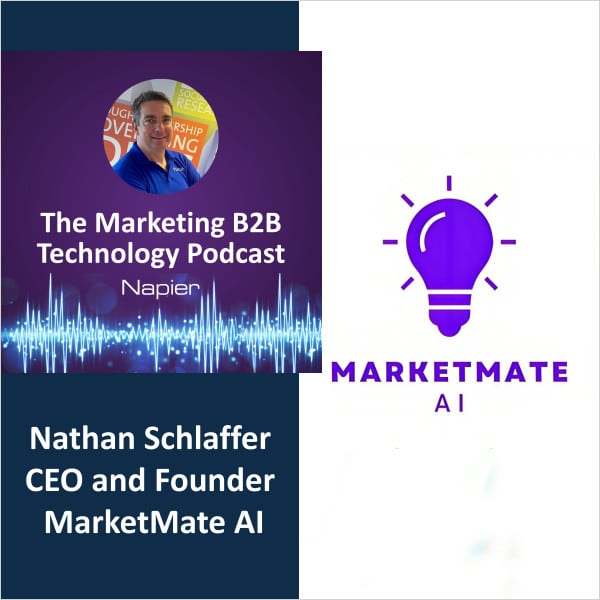Table of Contents
Introduction
Supercharge your .NET MAUI projects with Lottie animations! Imagine it as the
magic wand for your app’s visuals. Thanks to Adobe After Effects, Lottie
speaks a special language called JSON, making animations a breeze. Meet
SkiaSharp, a Microsoft buddy that helps Lottie shine in .NET MAUI, making your
app look cool without the complexity. Learn the ropes in our beginner-friendly
guide! Add a dash of Lottie, sprinkle in some JSON magic, and watch your app
come to life!
Top advantages of Lottie Animations:
- Vector-based Adaptability: Lottie animations, being
vector-based, ensure seamless scalability without compromising resolution. - Reduced File Size: Compared to formats like GIF or MP4,
Lottie files boast significantly smaller sizes while maintaining top-notch
quality.
Quick Links:
Project Setup:
-
Launch Visual Studio 2022, and in the start window click Create a new
project to create a new project. -
In the Create a new project window, select MAUI in the All project types
drop-down, select the .NET MAUI App template, and click the Next button: -
In the configure your new project window, name your project, choose a
suitable location for it, and click the Next button: - In the Additional information window, click the Create button:
-
Once the project is created, we can able to see the Android, iOS, Windows
and other running options in the toolbar. Press the emulator or run button
to build and run the app
Install Plugin:
-
Library Requirement: SkiaSharp library is essential for
displaying Lottie animations. -
Installation via NuGet: Obtain the SkiaSharp library by
searching for “SkiaSharp.Extended.UI.Maui” in the NuGet Package
Manager. -
Enable Prerelease: Ensure the “Include
prerelease” flag is enabled during installation, as MAUI support is
currently in prerelease. -
User Interface Guidance: Open the NuGet Package Manager
interface to facilitate the installation process. -
Visual Confirmation: The library, once searched, should
appear as “SkiaSharp.Extended.UI.Maui” in the NuGet interface.
Implementation
<skia:SKLottieView RepeatCount="-1"
RepeatMode="Reverse"
Source="walking_batman.json"
HeightRequest="400"
WidthRequest="400" /><skia:SKLottieView>: This is the declaration of the SKLottieView, a specialized view for rendering Lottie animations using the SkiaSharp library.
RepeatCount="-1": The RepeatCount attribute determines how many times the animation should repeat. A value of -1 means it will repeat indefinitely.
RepeatMode="Reverse": The RepeatMode attribute sets the behavior of the animation when it repeats. In this case, “Reverse” means the animation will play in reverse each time it repeats.
Source="walking_batman.json": Specifies the source of the Lottie animation. In this example, the animation is loaded from a file named “Girl.json” located in the project.
HeightRequest="400" and WidthRequest="400": These attributes set the desired height and width of the SKLottieView, in this case, both set to 400. This property is very important to visualize Lottie animation.
This code essentially integrates a Lottie animation (from the “walking_batman.json” file) into your Xamarin.Forms application, configuring its repeat behavior and dimensions. Adjust these attributes based on your specific animation and layout requirements.