Table of Contents
If you feel the screen Reader does not help you currently, Then you can easily disable it. Also, you can turn off the Audio Guide too. Here in this article, we are going to share the Steps on How to Turn Off the Screen Reader on Roku. Read the Upcoming article, to know the information in detail. Also, we are going to share the Audio Guide turn steps too. You can also Disable this option through its specific streaming applications. Let’s Join us in this Wonderful guide to know everything.

How to Turn Off Screen Reader on Roku?
A screen reader is an option that reads everything streamed on the screen. It will help the person who is blind and has low vision they can easily understand what will run on the television. In case, you don’t want this option then you can easily off it on your Roku TV.
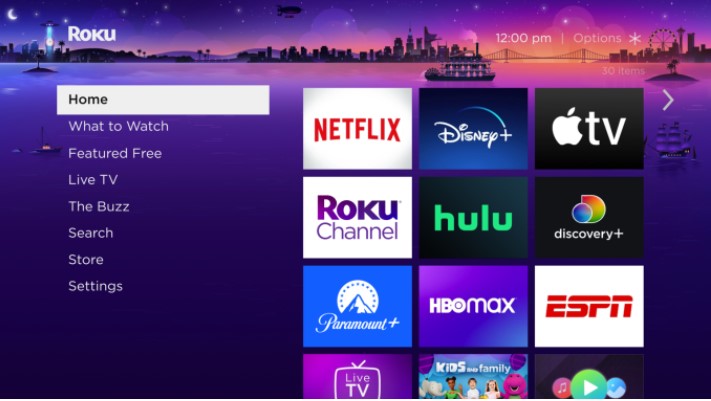

- Click the Settings option.
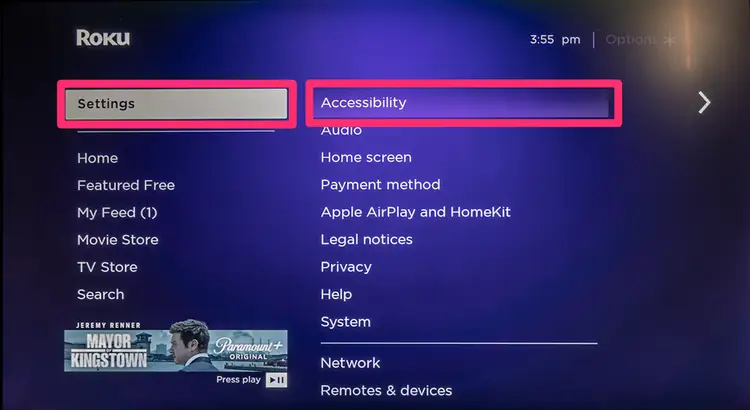
- Then you have to click the Accessibility option.
- Following this you have to press the Screen option.
- Tap to turn off it.
How to Turn off Screen Reader on Roku? Using Remote

Also, you can disable the Screen reader option using the Remote is simpler than other processes. [Note: There is a Star or Asterisk Symbol button available on the Roku remote]. Press the button four times, it will show the screen Reader is enabled. In case, you want to turn off it then you can click the Star button four times to disable it.
Check the Post: How to Get Smithsonian Channel on Roku
How to Turn Off Audio Guide on Roku?
This is one of the features available as same of Screen reader, It will share the Audio based on the streaming content. If you want to disable it then you can follow these upcoming steps.
- On the Home page of Roku.
- Click the Settings option on your screen.
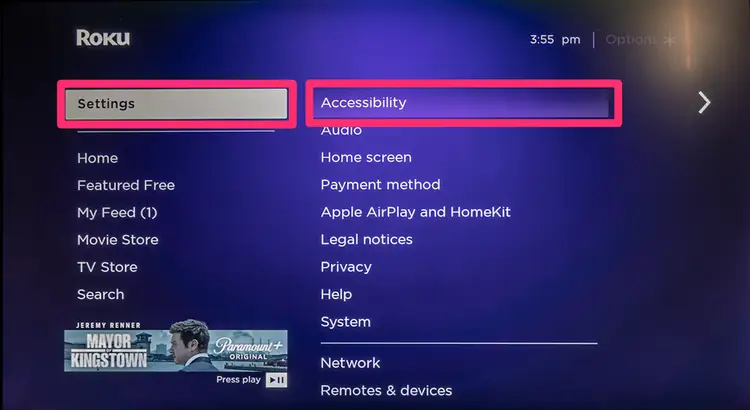
- Then move and select the Accessibility option.

- Press the Reads Audio Guide on the list.
- Now you can enable or disable the option based on your Which.
- Once you Turn off it the Audio Guide stops reading on your Roku device.
This is the process of turning off the Audio Guide on your Roku device.
For More Info, How to Watch Barstool Sports on Roku
Alternative Way to Disable the Audio Guide through Apps
This is one of the alternative ways to stream the Apps, There is an option to disable the Audio Guide over all of the streaming applications. If you have an App on your device then can disable it inside the application. Here we will share some popular applications and their process for turning off the Audio Guide on this Roku device. There are some specific options available for every
Disney Plus: For this streaming service, Press the Asterisk button on your remote. Now you have to choose the language option it will show the Audio Description at the End.
Netflix: Click the Up Arrow on your remote and watch Shows or movies and then choose Audio & Subtitles, and then select the option to disable it.
Max: You can use the Asterisk key option on your Roku remote. Then choose Accessibility and Captions then you can swipe the Audio track Section then you have to select the languages and it won’t be included.
On Amazon Prime Video: Click the Up Arrow on your remote. Choose the language option and it does not say Audio Description at the end.
Additional Info, How to Install YuppTV on Roku
The Final Words
From this article, You can get to know How to Turn Off the Screen Reader on Roku. There are two easy and possible ways available to Disable it using a remote and without a remote. We have mentioned the steps to disable them on various streaming applications. You can try to follow the steps to turn off it.

