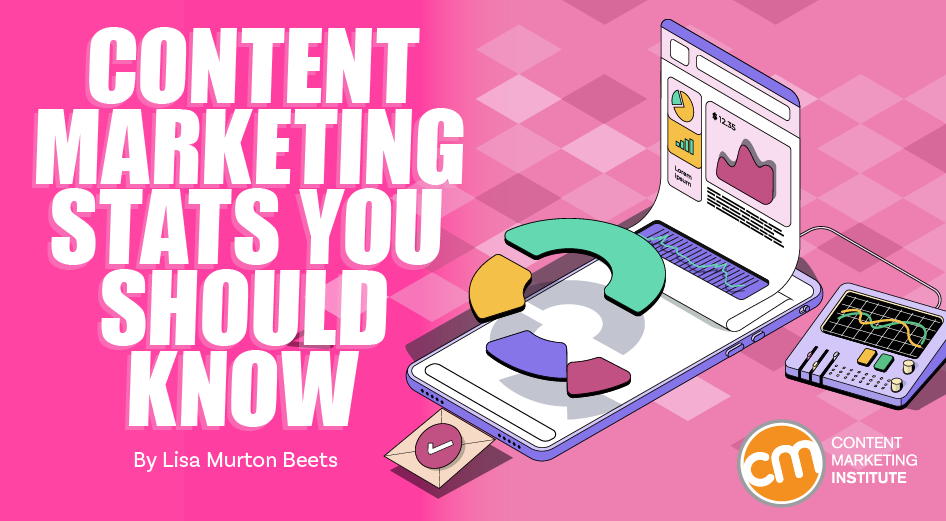Table of Contents
Are you facing Firebase authentication issues in your Android app? Don’t worry; you’re not alone. Authentication is a crucial part of any app, and when things go wrong, it can be frustrating. But fear not, because, in this blog post, we will guide you through the process of debugging Firebase authentication issues in your Android app.
Firebase is a popular platform for developing and managing mobile and web applications, and its authentication system is robust and secure. However, even with the best tools, issues can arise. Whether you are an Android app development company or an individual developer, these debugging tips will help you get to the bottom of authentication problems and ensure a seamless user experience.
Firebase Authentication is a service provided by Google’s Firebase platform that allows you to authenticate users and manage their access to your app. It offers various authentication methods, including email and password, Google sign-in, and more.
To effectively debug Firebase authentication issues, it’s essential to have a solid grasp of the common problems you might encounter. Here are some of the typical issues:
Incorrect API Key
Ensure that you’ve correctly configured your Android app with the Firebase project, including the correct API key. A mismatch here can result in authentication failures. Double-check your API key in the Firebase Console and your Android project settings to make sure they align perfectly.
Wrong SHA-1 Key
If you’re using Google sign-in, verify that you’ve added the correct SHA-1 key to your Firebase project. An incorrect SHA-1 key can lead to authentication errors. Ensure that you’ve generated and added the SHA-1 key correctly in the Firebase Console.
Incorrect Package Name
Check that your app’s package name in Firebase matches the one in your Android project. Mismatches can cause authentication issues. Be meticulous when specifying the package name in both places to avoid any discrepancies.
Outdated Dependencies
Ensure that you’re using the latest versions of Firebase libraries and plugins. Outdated dependencies may contain bugs that affect authentication. Periodically update your Firebase SDK and related libraries to benefit from bug fixes and enhancements.
Network Issues
Sometimes, authentication issues can arise due to network problems. Ensure that your device has a stable internet connection. Flaky networks can lead to failed authentication attempts. Test your app on various network conditions to identify and handle potential issues gracefully.
API Quotas and Limits
Firebase has certain API quotas and limits. If your app exceeds these limits, it can result in authentication issues. Monitor your usage in the Firebase console to stay within these boundaries. Implement rate limiting and usage tracking in your app to prevent inadvertent quota violations.
App Version Compatibility
Ensure that your app’s Firebase SDK version is compatible with your Firebase project. Using an incompatible version can lead to unexpected issues. Review Firebase release notes to stay informed about compatibility requirements when updating your SDK.
User Account State
Check the state of the user accounts in Firebase. Accounts that are disabled or have expired credentials will face authentication problems. Keep your user accounts well-maintained to prevent unexpected access issues for your users.
Debugging Firebase authentication issues requires a systematic and patient approach. Here are detailed steps to help you tackle these issues effectively:
Logging and Error Handling
Implement comprehensive error handling and logging in your app. Firebase provides error codes and messages that can help you pinpoint the issue. For example, if you encounter the error code “ERROR_INVALID_EMAIL,” you can deduce that there’s a problem with the user’s email address format. Create a structured logging system that captures relevant information during authentication processes, making it easier to diagnose problems.
Check Firebase Console
Firebase offers an easy-to-use console that allows you to monitor authentication events. Check the Firebase console for any error logs or events related to authentication. It can provide valuable insights into what’s going wrong. Regularly review the Firebase Console’s authentication section to stay on top of authentication-related issues and trends.
Test Different Devices
Authentication issues might be device-specific. Test your app on different Android devices to see if the problem persists across all of them. This can help you narrow down the cause. Maintain a variety of test devices with different Android versions and configurations to ensure broad compatibility.
Verify Firebase Configuration
Double-check your Firebase configuration files in your Android project. Ensure that the google-services.json file is up to date and correctly configured. Any mismatch can lead to authentication failures. Create a checklist for Firebase configuration to avoid overlooking critical settings.
Review Code
Thoroughly review your authentication code. Look for any logical errors, typos, or incorrect method calls. Sometimes, a small mistake in your code can cause significant issues. Perform code reviews with team members to leverage multiple perspectives in identifying potential problems.
Test on Emulators
Utilize Android emulators to simulate different scenarios. Emulators allow you to mimic various network conditions, device configurations, and Android versions. This can help you identify specific conditions under which authentication fails. Develop a set of emulator configurations that mirror real-world scenarios for comprehensive testing.
Check Third-Party Libraries
If your app uses third-party libraries for authentication, ensure that they are compatible with the Firebase SDK and up to date. Incompatibilities can lead to unexpected issues. Regularly check for updates and compatibility notices for third-party libraries used in your project.
Examine Server-Side Code
If you have server-side code that interacts with Firebase Authentication, review it thoroughly. Ensure that your server is correctly handling authentication requests and responses. Collaborate closely with your backend development team to troubleshoot server-side authentication issues effectively.
Monitor Rate Limiting
Firebase enforces rate limits on authentication requests to prevent abuse. If your app sends a high volume of requests in a short period, it may trigger rate limiting, leading to authentication failures. Be mindful of your app’s authentication request rate and implement intelligent rate-limiting mechanisms to avoid triggering Firebase’s limits.
See More: Latest Trends in Firebase Authentication for Android
Firebase Authentication is a powerful tool that simplifies user sign-in for Android apps, but it’s essential to be prepared for authentication issues that may arise during development and production. As an Android app development company, addressing these issues promptly and effectively is crucial to delivering a seamless user experience.
By understanding common authentication issues, debugging with the right tools and techniques, and following best practices, you can ensure that Firebase Authentication works seamlessly in your Android app, providing a secure and user-friendly authentication experience for your users.
Incorporating these strategies into your development process will not only help you resolve Firebase Authentication issues but also enhance the overall quality of your Android app. Happy coding!