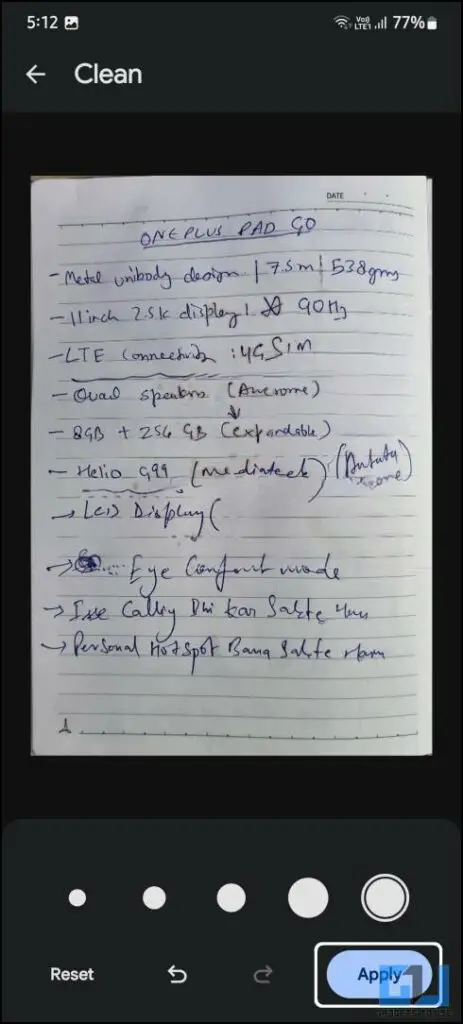Table of Contents
Google’s December 2023 feature drop for Pixel smartphones introduced many amazing features. But this time, all Android smartphones got something from it, too. The Google Drive app has been updated with the new and improved document scanner feature with a clean option. This feature lets you clean documents with a stain or smudges on them. Here’s how to use this feature to clean your documents while scanning them using your phone.
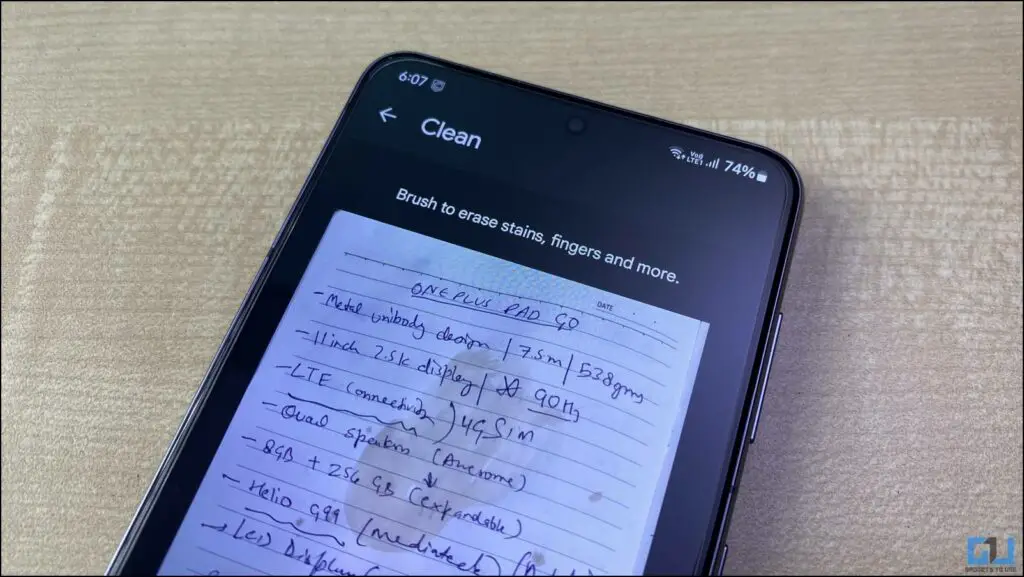
How to Clean Scanned Documents on Android?
In Google’s demo video, this feature works almost like magic by removing the stain from the document while preserving the text. However, we found the feature to be pretty average during our testing. It mostly works for light stains like removing highlighter from a document.
Supported Android Smartphones
This feature works on most Android smartphones running the recent versions of Android OS (Android 12, 13, and 14). We got it on the Samsung Galaxy S21 and the Nothing Phone 2, which is running Android 13 right now. There is no official compatibility list from Google about this feature. We will update the article with a complete compatibility list once we get some updates from the brand.
Steps to Remove Smudges From Scanned Documents
Google recently released a new update to Google Drive with an updated document scanner. This scanner lets you clean the smudges while scanning the documents. Here’s how it can be done:
1. Open the Google Drive app and tap the camera icon in the bottom right corner.
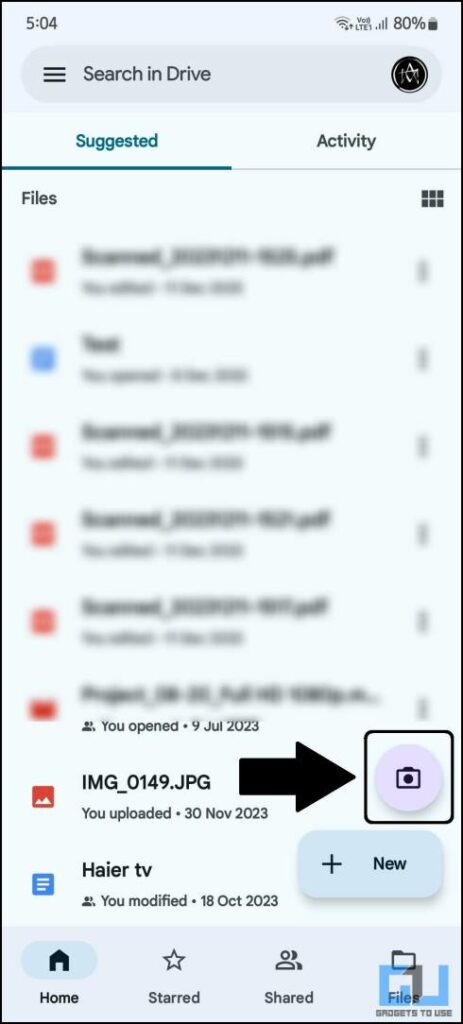
2. Bring the document to the viewfinder to scan it.
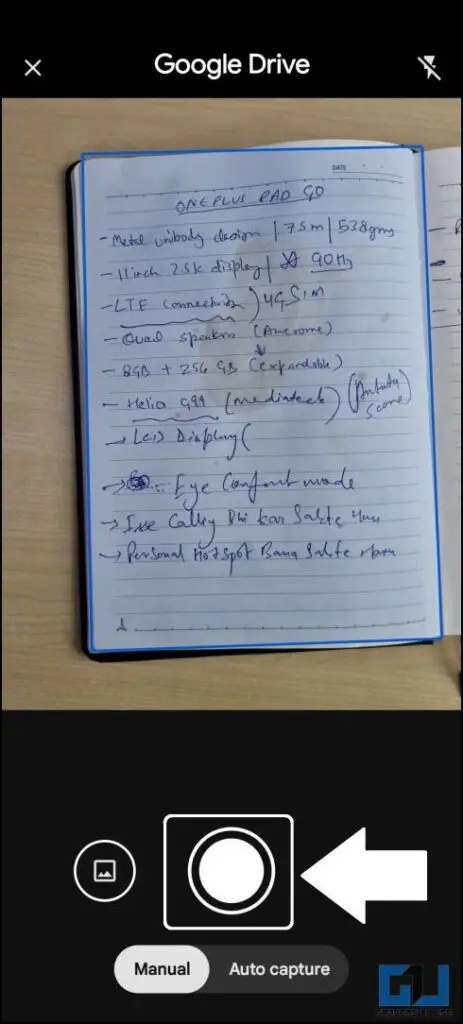
3. Once scanned, tap the Clean option from the bottom toolbar.
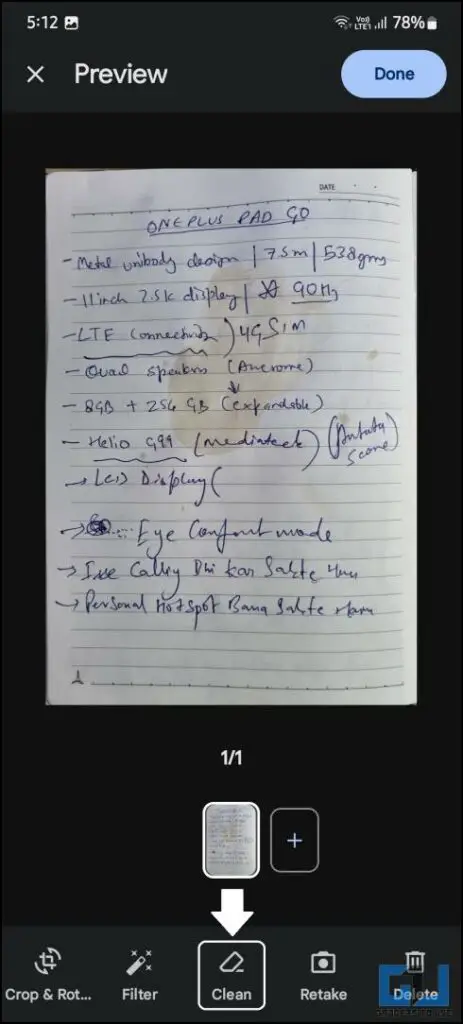
4. Use the brush to cover the smudge on the document.
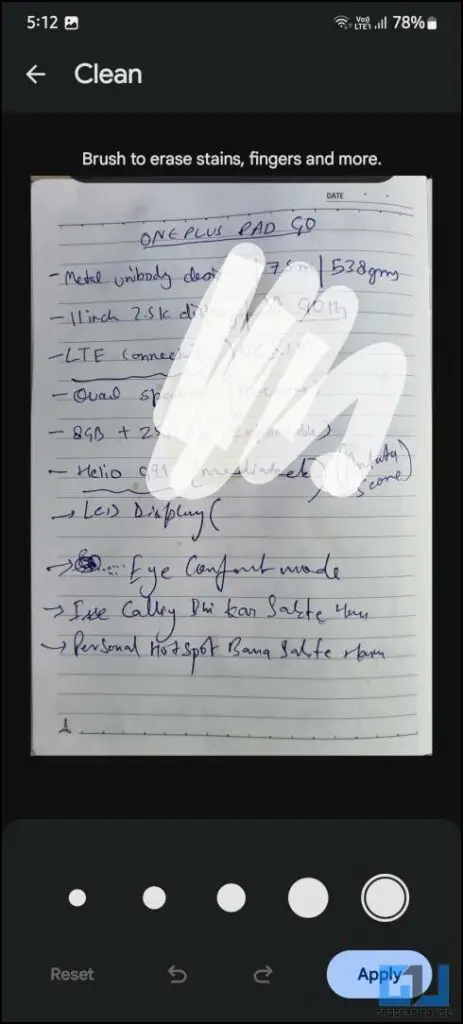
5. The app will process it and remove the smudge.
6. Tap Apply to save the changes and follow Done to finalize the document.
7. Finally, give the document a name, select the folder to save it, and tap the Save button.
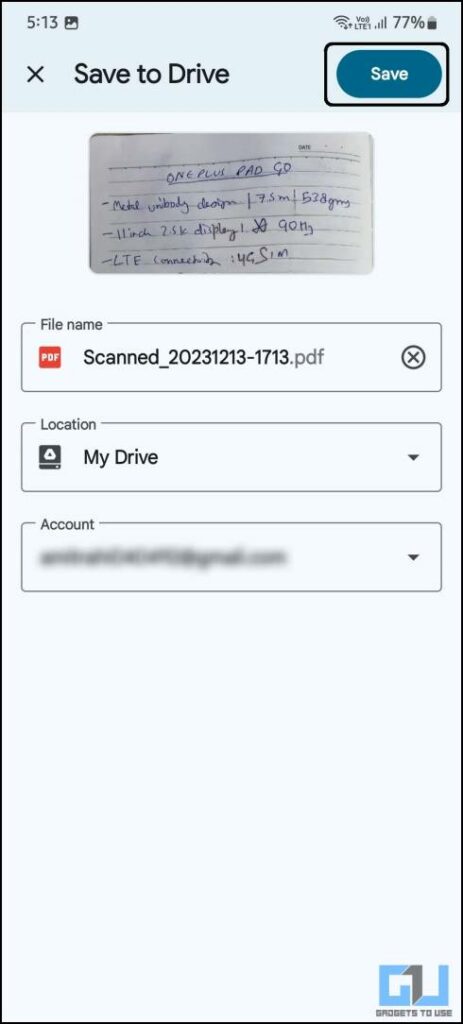
If you are unsatisfied with the result, you can repeat the process and save it to Google Drive. Then, you can download it to your device or share it directly from the drive.
Wrapping Up
This effect works well with light stains like coffee stains or food stains. In our testing, it was not working in minor stains which were not visible to the naked eye. It is still a great and effortless way of removing unneeded stains from your scanned documents. Follow us on social media for more amazing Android tips and tricks.
You might be interested in the following:
You can also follow us for instant tech news at Google News or for tips and tricks, smartphones & gadgets reviews, join the GadgetsToUse Telegram Group, or subscribe to the GadgetsToUse Youtube Channel for the latest review videos.