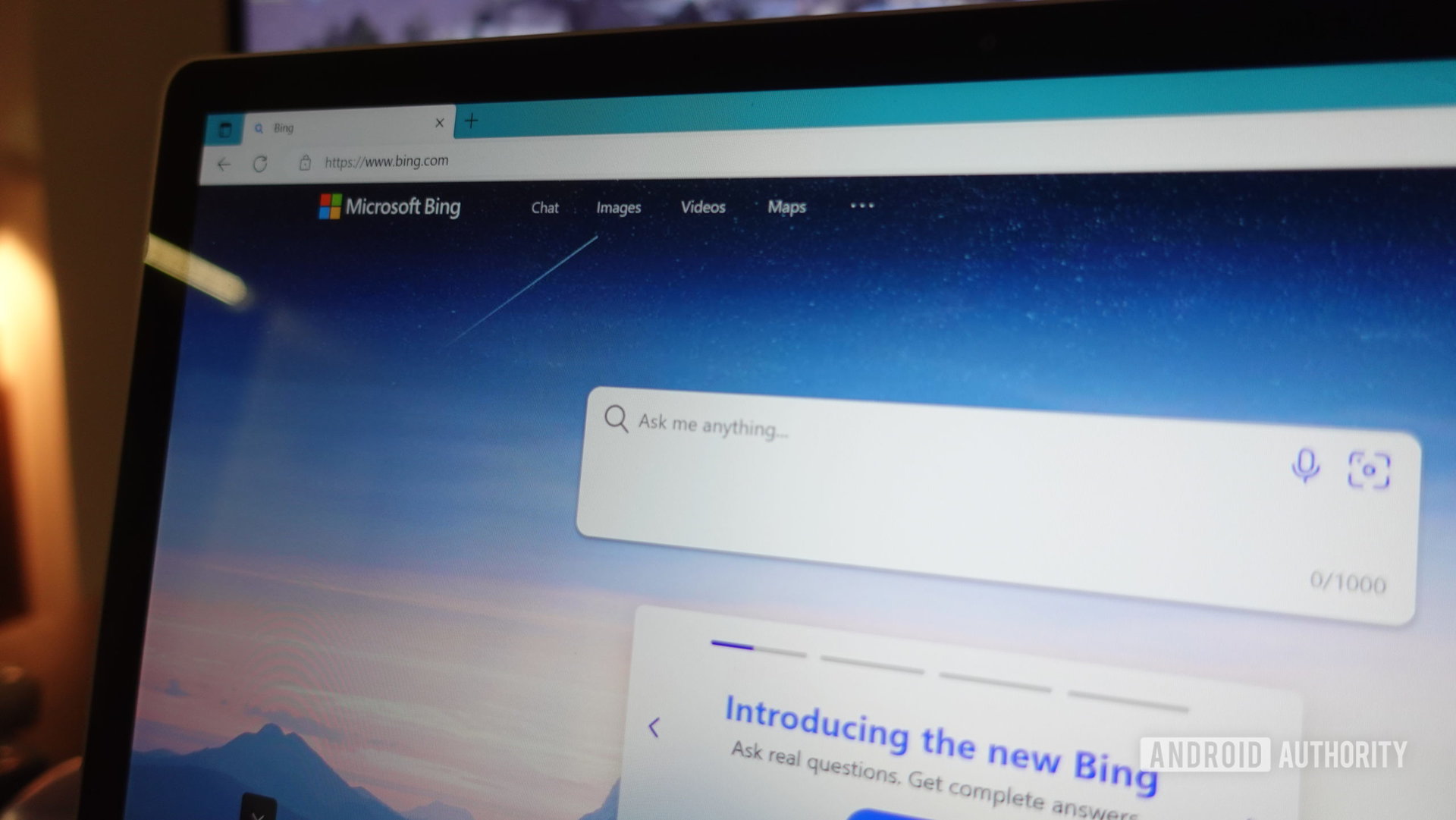Table of Contents
Wondering how to change the color of the text on your WordPress site? This article contains multiple methods to achieve that.
By Olatunbosun Adesoye | Updated February 28, 2023 | 10 minutes read

In this article, you will first learn how to modify the text color on a specific WordPress page or post. Then, I will provide multiple methods to adjust the text color across your WordPress site.
These methods include using a simple CSS code as well as the WordPress theme customizer.
That being said, you will find an FAQ section in the concluding part of this article. As expected, that section answers some of the frequently asked questions relating to the topic in view.
How to Change Text Color in a Specific WordPress Post/Page

You can modify the text color in a specific WordPress page or post using the default WordPress block editor. To learn how to do that, follow the subsequent procedures and images below.
- Login to the backend dashboard of your WordPress website with an administrator account. Then, depending on where you want to adjust the text color, left-click Posts or Pages on the dashboard’s left pane.

- Following that, click the title of the page or post where you want to change the text color to open it. For this demonstration, I will select the post with the title “Changing Colors” on my WordPress website.

- When the post/page opens, select the text block whose text color you want to alter. Afterward, click the Settings icon at the top right corner of the page and ensure to select the Block tab.

- In the Block tab, click Text under the Color category.

- Now, click the gray and white area above the Theme color options on the color picker that appears.

- Consequently, a color palette will appear. Hence, you can select a preferred color for the text from the color palette.

Alternatively, you can type a color hex code under the HEX input box to select a color.

How to Change Text Color Across a WordPress Site

There are two major ways to modify the text color across a WordPress site. Hence, you can do that via the WordPress theme customizer or by using a certain CSS code.
The following sub-sections will demonstrate how to use these methods to change the text color across your WordPress site.
Modify Text Color Across a WordPress Site Via Theme Customizer
The procedures in this method may slightly differ, depending on the theme your WordPress site uses. Just so you know, the Astra theme was used for this demonstration.
- With the aid of an admin account, log in to your WordPress website backend. Then, hover your mouse on Appearance on the left pane and click Customize.

- Next, select Global on the left pane of the theme customizer page.

- Following that, select Colors on the left pane of the page.

- After doing that, click the globe icon beside the Body Text option under the Theme Color section.
If you wish to change the color of headers, click the globe icon beside Heading (H1-H6) under the Theme Color section.

- Consequently, a color palette should appear. Hence, using this color palette, select a new text color for your WordPress site.

- After doing all that, click the blue Publish bottom at the top part of the Customize page to save the change.

Adjust Text Color Across a WordPress Site Using CSS
- As an administrator, log in to the backend of your WordPress site. Then, hover your mouse pointer on Appearance among the menus on the left pane and select Customize.

- After doing that, select Additional CSS among the options on the left pane of the Customize page.

- Following that, input the CSS code below in the Additional CSS input box. However, ensure to replace “#990000″ with the hex code of your preferred color.
p color:#990000;
For instance, if I want to change my text color to blue, below is what the CSS code should look like – #0000FF is the hex code for blue.
p color:#0000FF;
If you want to change the text color of the headers on your WordPress site, replace “p” in the code above with your preferred heading tag. Examples of heading tags are “h2”, “h3”, and “h4”.

- Consequently, the text color of all the paragraphs on your WordPress site will be modified to blue. Finally, click the Publish button at the top part of the Customize page to save the change.

Frequently Asked Questions

Here’s a step-by-step guide on how to achieve the task:
a) Login to the backend dashboard of your WordPress website with an administrator account.
b) Then, depending on where you want to change the text color, left-click Posts or Pages on the dashboard’s left pane.
c) Following that, click the title of the page or post where you want to change the text color to open it.
d) When the post/page opens, select the text block whose text color you want to change.
e) Afterward, click the Settings icon at the top right corner of the page and ensure to select the Block tab.
f) In the Block tab, click Text under the Color section.
g) Now, click the gray and white area above the Theme color options on the color picker that appears.
h) Consequently, a color palette will appear. Hence, you can select a preferred color for the text from the color palette.
Yes, you can change the text color on your WordPress site using a simple CSS code.
In general, black and dark gray are safe options for a website text color. Regardless, it is always best to experiment and choose a color that fits the specific needs of your website.
The color of a website that attracts the most visitors depends on several factors, such as the industry, target audience, and the purpose of the website. However, some colors tend to be more popular and effective than others.
Some of these colors include blue, green, orange, purple, and red.
Professional website colors are typically neutral colors that tend to create a serious and trustworthy atmosphere. Some of them include black, navy blue, dark gray, deep green, and maroon.
My Final Thoughts

There are different reasons why WordPress website owners may wish to adjust the text color on their site. Regardless of why you would want to modify your site’s text color, this guide demonstrated various ways to achieve that.
Precisely, we discussed how to adjust the text color on a specific WordPress post/page via the WordPress block editor. That’s not all; I also provided two methods to change the text color across a WordPress site.
These include using the WordPress theme customizer and a CSS code.
Hopefully, you found the procedures in this WordPress guide easy to understand and helpful. If you did, we would appreciate it if you could spare a few minutes to share your thoughts with our community platform at Itechguides Community Forum.
In addition to sharing your thoughts, you may provide feedback or ask various questions regarding this guide at Itechguides Community Forum. Our team and some community member will be glad to provide a response to you as quickly as possible.
Lastly, for more helpful WordPress guides, visit our WordPress & Websites How-To page.