Table of Contents
Is your iPhone displaying the “No SIM” error, and you are curious about what might be causing the issue? This article will delve into the potential reasons and solutions.

I shall start this article by explaining several factors that can contribute to this problem. Then, we will explore various tips to address the issue.
Meanwhile, our FAQ section answers a couple of questions people mostly ask about this topic.
Reasons Your IPhone Says “No SIM”

If your iPhone displays the “No SIM” message, it typically means the device is not detecting a SIM card. Likewise, your device may be having trouble recognizing the SIM card that is inserted.
However, there are several potential reasons for this issue. They include;
1. SIM Card Not Inserted Properly
The most basic reason for this issue is the improper insertion of the SIM card. The SIM card tray in your iPhone has a specific slot for the SIM card, which must be inserted in a particular orientation.
If it’s not inserted properly, the device won’t be able to establish a connection with the SIM card. The SIM card should fit snugly into the tray, and the gold contacts on the SIM card should be facing down.
If the SIM card is not securely in place, it may not make proper contact with the device’s SIM card reader. This can result in the “No SIM” error.
2. Damaged or Dirty SIM Card
A damaged or dirty SIM card can also lead to the “No SIM” error. If the SIM card is physically damaged, with visible scratches or bends, it may not be recognized by the device’s SIM card reader.
Additionally, over time, the gold contacts on the SIM card can accumulate dust. This can hinder its connectivity and cause the “No SIM” error.
3. Carrier Issues
Occasionally, the issue may not be with your iPhone but your carrier’s services. There may be a problem with your account or the SIM card information stored by your carrier.
In some cases, carriers may need to update their network settings or send a signal to refresh your connection with the network.
4. SIM Card Tray Issues
The SIM card tray in your iPhone is a small but essential component. It plays a crucial role in holding the SIM card securely and allowing it to make contact with the device’s SIM card reader.
However, when there are issues with the SIM card tray, it can result in the “No SIM” error message. To give more detail, the SIM card tray ensures that the SIM card is positioned correctly.
Nonetheless, any misalignment can lead to connection issues. Even a slight misalignment can result in the “No SIM” error message.
Besides, over time and with regular use, the SIM card tray can become loose or connect poorly with the device’s internals. This loose connection can disrupt the electrical connection between the SIM card and the device, leading to the “No SIM” error.
5. Software Glitch or Bug
A glitch or bug within the iPhone’s operating system or software can indeed lead to the “No SIM” issue. Software glitches can occur for various reasons, such as errors in the code, conflicts with other applications or services, or unexpected conditions.
Sometimes, software bugs on the network side can affect how your device communicates with the network. In such cases, even if your SIM card is physically fine, your iPhone may display the “No SIM” error.
Besides, when Apple releases software updates, there’s a possibility that these updates may introduce bugs or incompatibilities. While these issues are typically rare, they can result in problems like the “No SIM” error.
How to Address the “No SIM” Error on Your IPhone

To fix the “No SIM” issue on your iPhone, you can try the following troubleshooting steps. These steps address various potential causes of the problem.
1. Restart Your IPhone
Restarting your iPhone is a fundamental step in addressing many common issues. When you restart your iPhone, it clears the device’s memory and stops any background processes that might be causing problems.
This can resolve minor software glitches that could lead to the “No SIM” error. During the restart, the iPhone’s software components are initialized.
Furthermore, any temporary issues, such as those related to the SIM card or its communication with the device, can be cleared. It’s a quick and easy step to attempt before moving on to more complex troubleshooting.
2. Turn on and off Airplane Mode
Turning on and off Airplane Mode on your iPhone can indeed be an effective method for resolving the “No SIM” issue. When you toggle Airplane Mode on and off, you initiate a soft reset of your device’s network and wireless settings.
This brief disruption can clear any temporary glitches in your phone’s connectivity or SIM card detection.
Besides, when you turn on and off Airplane Mode, your device automatically attempts to reconnect to the network. This reinitialization can reestablish the connection with your SIM card, which may have been temporarily disrupted.
3. Check the SIM Card
A misaligned or improperly inserted SIM card can be a common cause of the “No SIM” error. The SIM card must be placed correctly in the SIM card tray to ensure a proper connection.
Removing the SIM card, inspecting it for damage, and cleaning it gently can help ensure it functions optimally.
Furthermore, ensuring that the SIM card is securely in place can resolve the issue if it was initially displaced. Also, cleaning can help maintain the quality of the electrical contacts, preventing future issues.
4. Update IOS
Keeping your iPhone’s operating system up to date is crucial for maintaining device functionality and resolving known software issues. Apple regularly releases iOS updates that include bug fixes, performance improvements, and security enhancements.
A software update can fix problems related to SIM card management or connectivity.
To check for updates, navigate to “Settings” > “General” > “Software Update.” If an update is available, follow the on-screen instructions to download and install it.
Updating the software might include fixes for any known issues that can cause the “No SIM” error.
5. Contact Your Carrier and Apple Support
If none of the previous steps resolve the “No SIM” issue, it’s essential to reach out to your cellular carrier’s customer support. They can check the status of your account and the SIM card’s status on their end.
Sometimes, account-related issues, such as a suspension, unpaid bill, or SIM card block, can lead to the “No SIM” error. Moreover, hardware issues can cause this problem.
Hardware issues might include a faulty SIM card reader or damaged internal components that require professional diagnostics and repair. In this case, it’s advisable to visit an Apple Store or an authorized service center.
Apple-certified technicians have the expertise and tools to diagnose and address hardware-related problems. They can also determine whether the issue is covered by warranty or if a paid repair is necessary.
Frequently Asked Questions
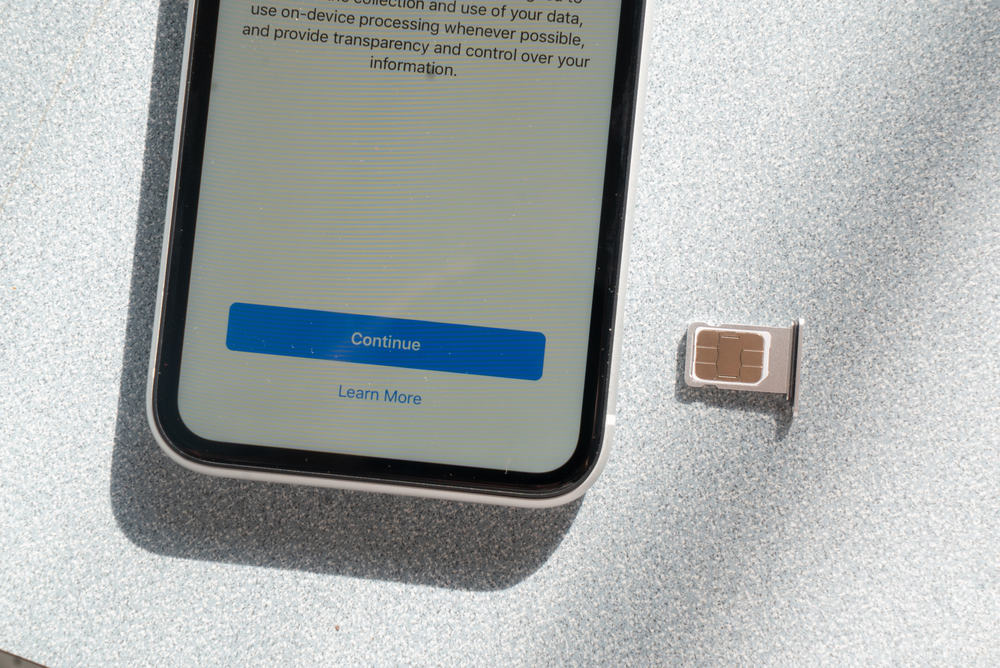
To address the “No SIM” issue, you can try several steps, such as restarting your iPhone. You can also check the SIM card for damage, update your iOS, toggle Airplane Mode, or contact your carrier for assistance.
Yes, software glitches can lead to the “No SIM” issue. Bugs or errors in the iOS, network settings, or carrier-related software can disrupt the SIM card’s functionality.
To clean a dirty SIM card, gently wipe its metal contacts with a soft cloth. Furthermore, avoid using liquids or abrasive materials, which can damage the card.
Additionally, cleaning the contacts helps ensure a good connection with the SIM card reader.
The “No SIM” error can affect various iPhone models. It is not limited to a specific model and can occur on older or newer devices.
No, not all iPhones use a physical SIM card. Some iPhones use a type of SIM called an e-SIM.
My Final Thoughts
The “No SIM” issue on an iPhone is a relatively common problem attributed to various factors, including hardware, software, or network-related issues. Moreover, the importance of a SIM card in establishing and maintaining cellular connectivity makes it a critical component of the device.
When this error message appears, it can be not only frustrating but also disruptive to essential functions like calling, texting, and data usage.
Gladly, throughout this discussion, we have explored a variety of potential causes and solutions for the “No SIM” issue. From software glitches to temporary connectivity problems, there is a wide range of factors to consider when troubleshooting this issue.
Ultimately, the “No SIM” issue underscores the complex interplay of hardware and software within the iPhone. By following the recommended troubleshooting steps, users can resolve the “No SIM” problem and enjoy uninterrupted access to their network services.
We trust that you have found this article to be of value. Your feedback holds great significance for us, and we would greatly appreciate your contributions to our community platform at Itechguides Community.
Furthermore, should you have any inquiries on this topic, please do not hesitate to contact us at Itechguides Community. Our committed team and fellow community members are available to offer prompt assistance.
To discover more articles on related topics, we invite you to explore our Technology Explained page.

