Table of Contents
1Password boasts top-notch security features at a competitive price, making it a strong contender in the password manager arena. It shines with cross-platform compatibility, user-friendliness, and robust encryption to safeguard your sensitive data.
Unique features like Travel Mode provide extra protection while traveling. While autofill could be smoother and password inheritance is absent, 1Password remains a powerful option. Try it risk-free with their 14-day trial and delve deeper into our review for a comprehensive analysis of its security, apps, pricing, and more!
What is 1Password?
1Password is a password manager that can store, create, and autofill passwords. It can also store other sensitive information, such as banking information, medical records, and SSH keys. AgileBits Inc., a Canadian software company, develops it. It supports multiple platforms, including iOS, Android, Windows, Linux, and macOS.
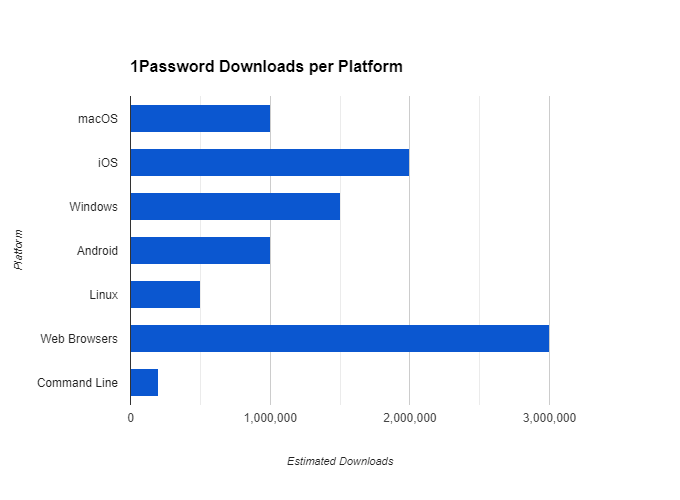
1Password overview
Password management solutions can be a confusing bunch. So, to make things a little easier for you, we’ve put together a comprehensive 1Password review. It is one of the most popular password management solutions on the market, and for good reason.
It’s a secure solution that stores all your passwords in one place and offers tons of features for customization. Not to mention it also comes with an emergency recovery feature to help you regain access to your accounts if something happens to your computer or phone. Overall, 1Password is an excellent choice for anyone looking for a reliable and secure password storage solution.
How do I use 1Password?
To use 1Password effectively, follow these general steps:
- Installation: Start by downloading and installing the 1Password app on your device. It’s available for various platforms, including Windows, macOS, iOS, and Android.
- Account Setup: After installation, create its account. You’ll need to choose a strong master password, which is the only one you’ll need to remember.
- Store Passwords: Use 1Password to store all your passwords securely. When you sign up for a new service or change a password, 1Password can generate a robust and unique password for you and save it.
- Access Anywhere: Access your passwords and other sensitive information from any device where you’ve installed 1Password. Your data syncs across all devices using end-to-end encryption.
- Use the Browser Extension: Install the 1Password browser extension for your preferred web browser. It will automatically fill in your login credentials when you visit a website, making login seamless and secure.
- Secure Notes and Credit Cards: Beyond passwords, you can also use them to store secure notes, credit card information, and other sensitive data.
- Two-Factor Authentication (2FA): Enable two-factor authentication wherever possible for added security. 1Password can help you generate and store 2FA codes securely.
- Security Audits: Periodically run security audits within 1Password to identify weak or duplicate passwords and improve overall security.
- Family Sharing and Business Plans: Consider upgrading to 1Password’s family or business plans if you need to share passwords securely with family members or colleagues.
- Learn the Features: Explore other features of 1Password, such as the Watchtower service that alerts you to compromised passwords and security breaches.
Remember to back up your 1Password vault regularly and keep your master password secure. With these practices, you can effectively use them to manage your passwords and keep your online accounts safe.
What can 1Password store for me?
1Password provides secure storage for a diverse range of sensitive information, including credentials like website and app logins, secure notes, and credit card details for hassle-free online transactions. Additionally, it safeguards personal information such as passports, driver’s licenses, and medical records, alongside essential documents like wills and bank statements.
Users can also securely store digital assets such as encrypted files and access cloud storage accounts with password protection. The platform accommodates developers with secure storage for SSH keys and facilitates the safekeeping of Wi-Fi passwords and emergency contact details.
Importantly, 1Password employs top-tier encryption protocols to safeguard stored data, offering users peace of mind. Furthermore, users can securely share specific items with family members within their designated family plan.
1Password Features
1Password introduces Passkeys (beta) for saving and signing in, with future support for unlocking via Passkeys. Account Management allows separate unlocking and provides a comprehensive view of all accounts, including state restoration upon launch.
The Item list and editor enhancements include a category filter, item drafts, and Crypto wallet items, alongside streamlined creation and editing tools. Autofill now extends to Mac apps and macOS system prompts, supporting all item types and auto submission. Design improvements include a collapsible sidebar, redesigned lock screen, and enhanced keyboard navigation.
Developer tools feature SSH essential templates, CLI enhancements, and biometric CLI unlock. Encryption ensures data security, while integrations with services like Fastmail and Privacy.com expand functionality. Watchtower offers a security dashboard, shareable score, dismissible alerts, and 2FA enhancements.
SSH Key Management
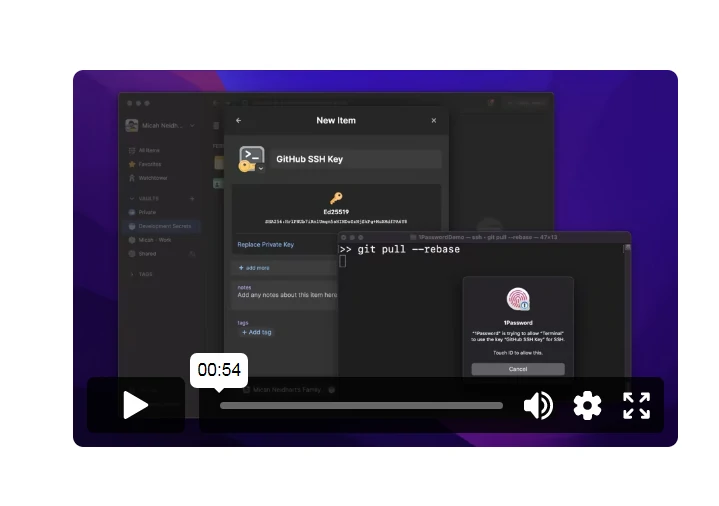
1Password is a great password manager that enables you to securely store passwords in the cloud and access them from any device. You can also generate secure SSH keys, protecting your login data from unauthorized access. All this makes it a valuable tool for safeguarding your online privacy and security!
CLI 2.0 with Biometric Unlock
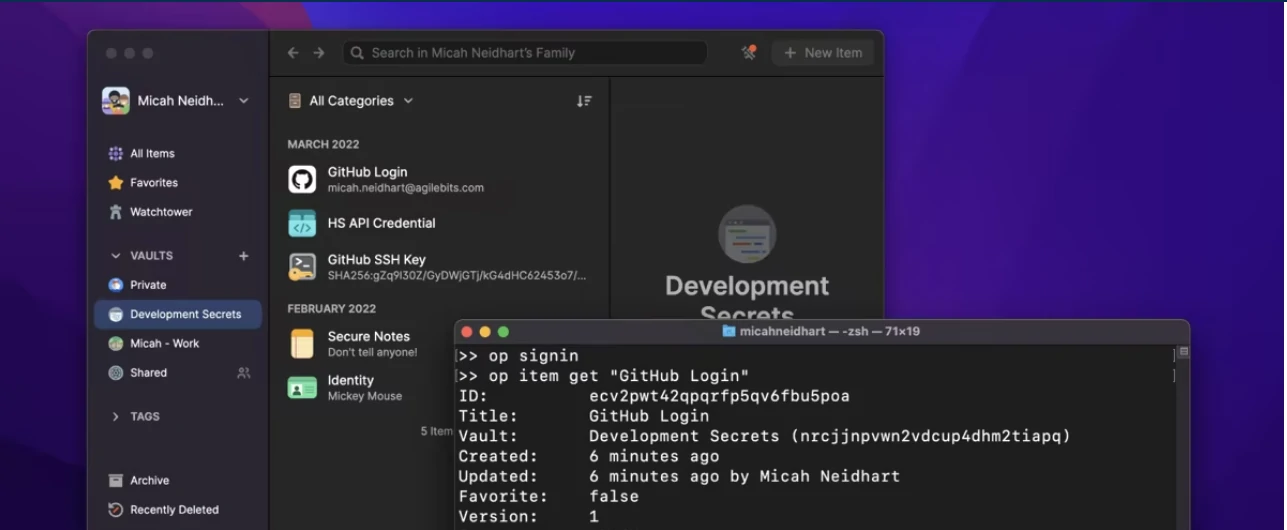
Password management has never been so secure! 1Password 2.0 introduces Biometric Unlock, a feature that allows users to unlock their passwords with their faces or fingerprints. This makes it much more difficult for thieves to regain access to your account – even if they manage to steal your device. In addition, the new CLI 2.0 makes managing and customizing your 1Password settings more accessible than ever before.
You can now use drag-and-drop features to rearrange data in different sections of the app with greater ease and accuracy, making it faster and more efficient for you to get things done quickly and easily. With 1Password installed on both Macs and PCs, you have everything you need right at your fingertips when it comes to password storage!
Infrastructure Secrets Management
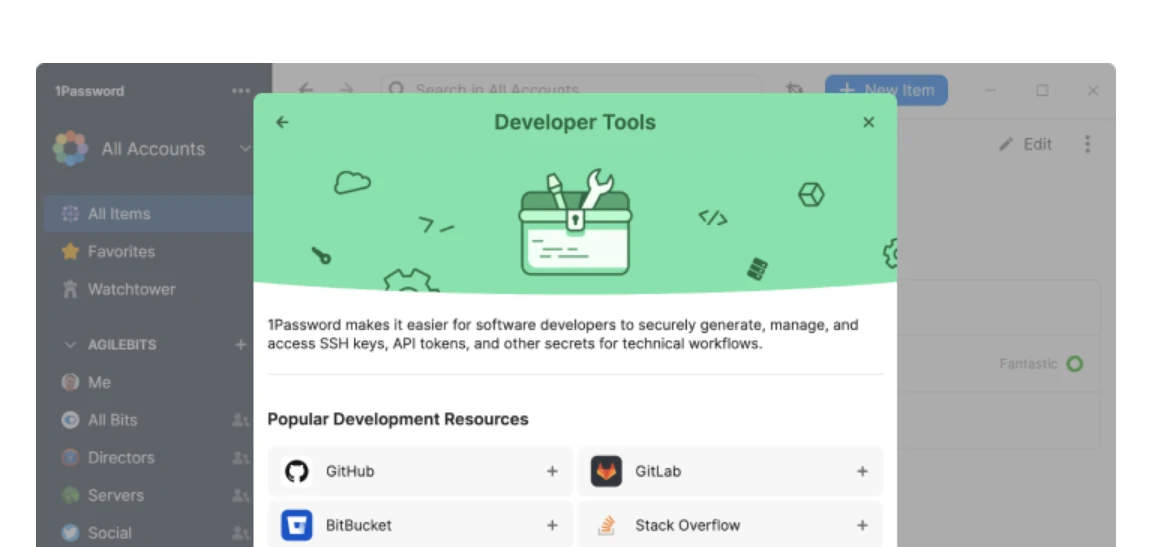
1Password is one of the most secure password storage solutions available, and its infrastructure secrets management feature makes it an excellent option for safeguarding your passwords.
You can use 1Password on multiple devices, which makes it extremely convenient – you never have to worry about losing your data again! Additionally, 1Password is available on both Mac and Windows platforms- so you can use it with ease no matter what device you are using.
1Password Pricing
Individual Plans:
- Individual: $2.99/month – Suitable for single users, includes access to all features on all devices.
- Families: $4.99/month – Ideal for families or couples, shares vault with up to 5 people, includes all features.
Business & Enterprise Plans:
- Teams: $5.99/user/month – Starts with five users, ideal for small teams, includes advanced security and management features.
- Business: Custom pricing – Tailored for larger organizations, offers additional security controls and integrations.
- Enterprise: Custom pricing – For large-scale deployments, it provides dedicated support and advanced customization.
How does 1Password work?
Password storage solutions can be a hassle, but 1Password makes it effortless. The app stores all of your passwords in one place so you can access them quickly and easily. Additionally, it has features like autofill, two-factor authentication, and encrypted storage for extra security.
Moreover, 1Password is available on both Android and iOS devices, making it easy to use on the go. So whether you’re looking for the most secure password storage solution on the market or just a hassle-free password management solution, 1Password is a great option to consider.
1Password Alternatives
There are a number of great 1Password alternatives available on the market today.
LastPass
This password manager is famous for its cross-platform compatibility, secure storage, and easy-to-use interface. LastPass is a password manager that saves encrypted passwords online for free. In October 2015, LogMeIn, Inc. (now GoTo) purchased LastPass. Many online browsers, including Google Chrome, Mozilla Firefox, Apple Safari, Vivaldi, and Opera, support LastPass as an extension. LastPass is another excellent option for storing passwords securely. It offers encrypted storage, automatic backup options, and more.
KeePass
KeePass is a popular password manager that can be used to store multiple passwords for different websites and applications. KeePass Password Safe is essentially a free and open-source password manager for Windows. KeePass contains usernames, passwords, and other fields in an encrypted file, including free-form notes and file attachments. It contains a two-channel auto-type obfuscation mechanism for further security against keyloggers. It also includes features for secure sharing, syncing between devices, and more.
FAQs
Can one password be hacked?
The secret key does a similar thing but with regard to data stored on 1Password servers. If an attacker brute-forces those servers, they still won’t be able to decrypt your password data unless they have the secret key, which 1Password doesn’t have. In other words, your 1Password passwords are safe.
What is 1Password travel mode?
Travel Mode only removes vaults from the 1Password apps on macOS, iOS, Windows, Android, Linux, and the browser extensions. 1Password.com will always show you all of your items.
How do I add users to 1Password?
Click your account or collection at the top of the sidebar and choose Manage Accounts. Click the account you want and choose People, then click Invite People. Enter the email addresses of the people you’d like to invite, then click Invite.
Can you turn off the auto lock on 1Password?
To manage your auto-lock settings, Sign in to your account on 1Password.com. Click your name in the top right and choose My Profile. Click next to Auto-Lock and adjust the number of minutes before 1Password locks automatically.
Can I use Face ID with 1Password?
Unlocking 1Password with your face or iris requires facial recognition or an iris scanner and Android 10 or later. If your Android device supports face unlock, but you can’t turn on face unlock in 1Password, your device may not have a Class 3 biometric implementation.
Can I use 1Password without Internet?
You don’t need internet access to use 1Password. While 1Password uses the cloud to make your data available on each of your devices, those devices maintain a local copy for fast access, so you can use 1Password offline.
Is 1Password cloud-based?
Yes, 1Password is a cloud-based password management tool.
It stores your passwords, credit card information, sensitive notes, and other information in the cloud.
How many devices can I install 1Password on?
With a 1Password membership, you can access all your passwords and other items from any of your devices, whether you’re online or offline. Apps for Mac, iOS, Windows, Android, and Linux are all included.
What is the minimum password length for 1Password?
A good password is unique, memorable, and random, so take care when selecting yours. Length is more important than complexity in computer security, so avoid extremely short passwords (1Password requires at least ten characters).
Is it safe to use 1Password?
Yes, 1Password is generally safe. It uses strong encryption, multi-factor authentication, and regular audits. However, your master password is crucial, so losing it compromises everything. Consider your threat level and compare alternatives before deciding.
Conclusion
1Password is a password management app that is widely considered to be one of the most secure password storage solutions available.
This app allows users to store passwords for a variety of accounts, including email, login details, and even secret notes. In addition to password storage, 1Password also offers password authentication, two-factor authentication, and browser extension support.
With so many features and options to choose from, 1Password is an excellent app for anyone looking for a secure password storage solution.
The Review
1Password
PROS
- Easy to Use Password Manager
- Secure & Reliable Solution
- Timely Audits & Brand Trust
- Affordable Solution
- Various Integrations Available
CONS
- Expensive Solution for Many

