Table of Contents
Opendi is an international business directory with a presence in 29 different countries. Each country has its own unique domain but each one operates in the same way. The 29 countries span across 5 continents and it’s become a top business directory to claim to help people discover your local business.
In this guide, we’ll cover how to edit an existing Opendi listing or add a completely new listing to the platform.
How to Add a Brand New Opendi Listing
Opendi operates across various countries. You will see all country variants on the main page here: https://www.opendi.com/. Each selection will redirect you to the relevant country’s domain.
- Select the country your business is located in.
- Click the “Create a free listing” button at the top right corner:
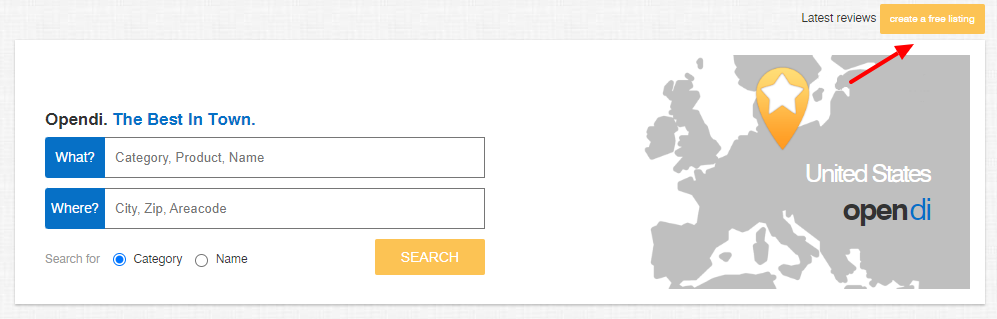
- The first step is to add the business name, description, and the name of the person that potential clients can contact:
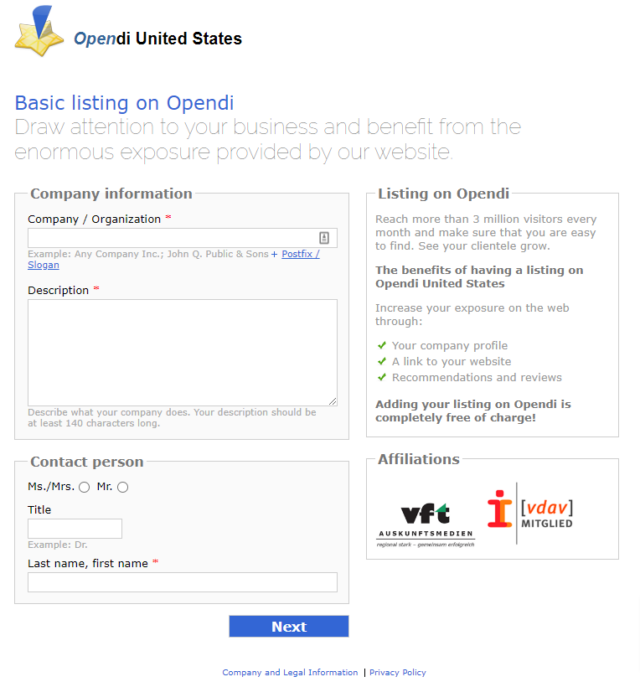
- Next, you need to add the address, phone number, email address (you can choose to show it publicly or keep it hidden), and website URL.
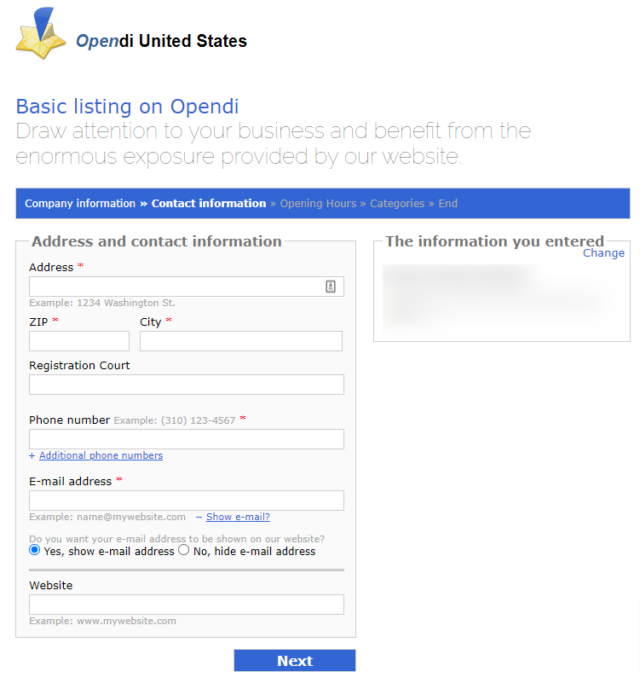 Note: It is best NOT to add the state to the address field. Once the listing is published, the site will automatically match your business with the relevant state based on the zip code.
Note: It is best NOT to add the state to the address field. Once the listing is published, the site will automatically match your business with the relevant state based on the zip code.
- Next, add the opening hours:
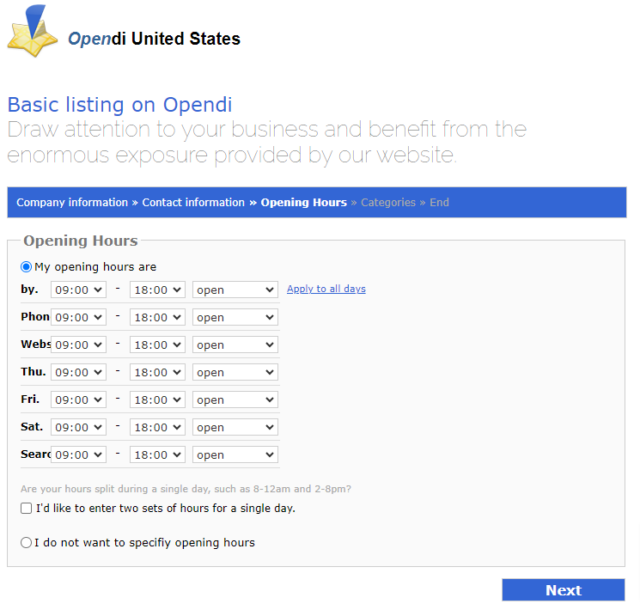
- The next step is the selection of the business category. You will need to pick a suitable category from the provided choices. Unfortunately, it is not possible to add custom categories:
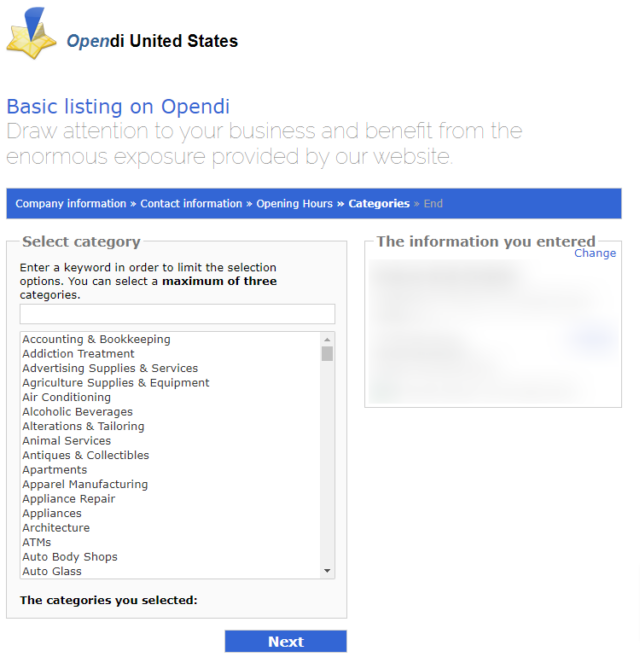
- The final step will ask you to review all provided information. If you are happy with the entered details click on the blue button at the bottom of the page (for some reason, the text will always be displayed in German, but it means “Entry confirmation”):
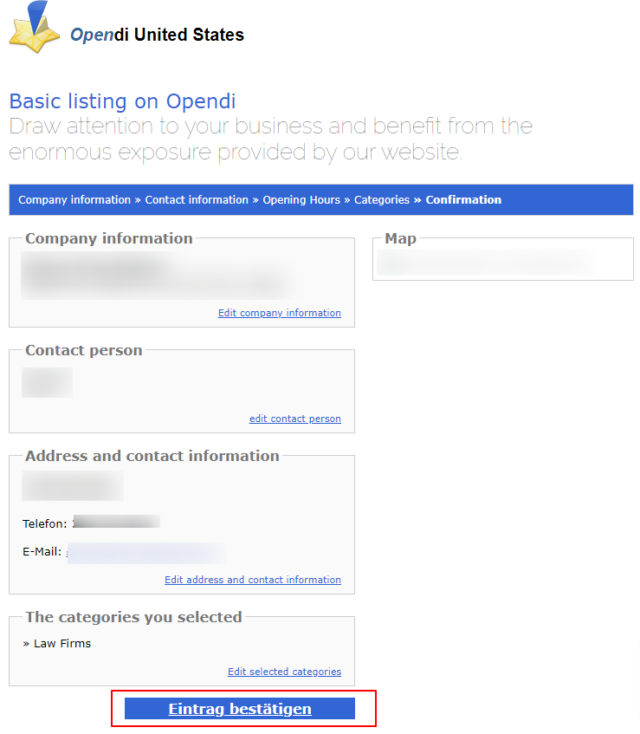
- You will see the submission confirmation and request to verify the new entry:
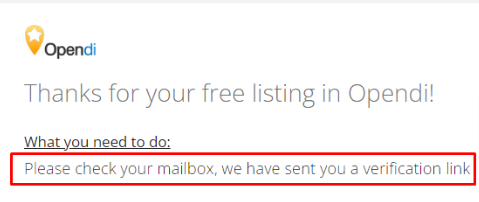
- Head to your email inbox, locate the email from Opendi, and click on the verification link:
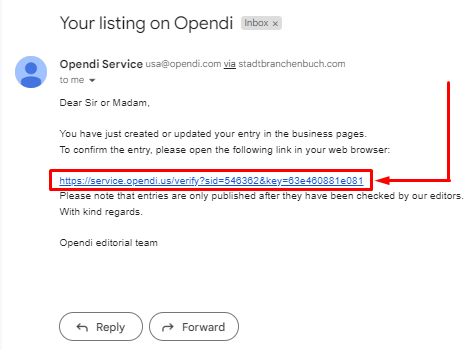
- That is it! Your listing is confirmed. It will be reviewed by the site’s moderators and published live after their approval:
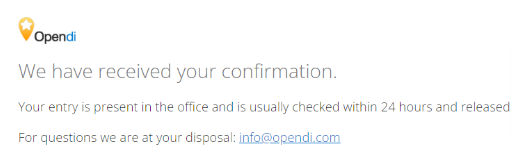
How to Update the Existing Opendi Listing
Unfortunately, Opendi does not have a dashboard where you can log in to manage your listing. They also do not have a function that will allow you to claim the listing. However, if your business is already listed on Opendi you can update it.
- Go to https://www.opendi.com/ and select the relevant country.
- Search for your business either by name or category + location:
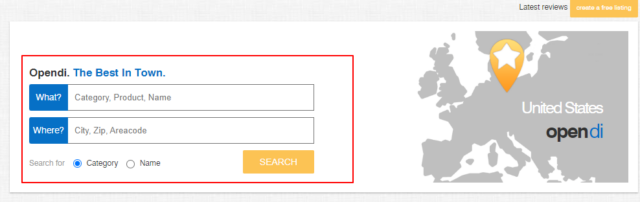
- Once you find the relevant profile, click the “Edit listing” button that should be located right next to the address details.
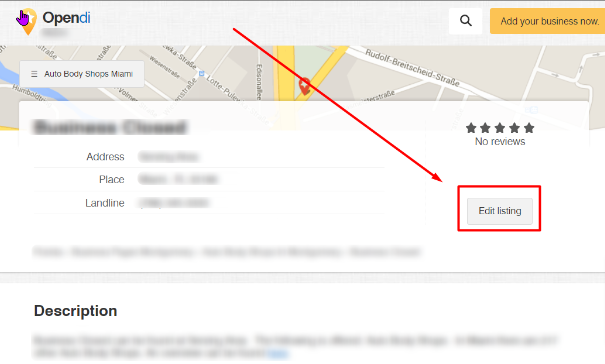 If you do not see this function, scroll down to the bottom of the page, and the button should be there, right under the map:
If you do not see this function, scroll down to the bottom of the page, and the button should be there, right under the map: 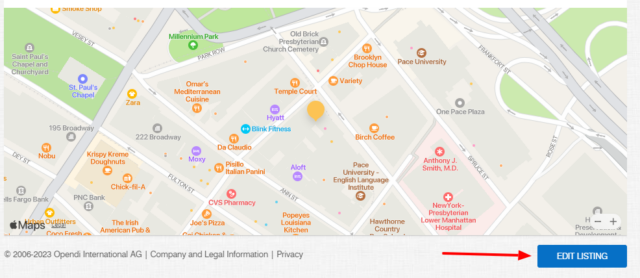
- This will direct you to the page you typically see when trying to add a brand-new business. Therefore, you can follow steps 3 onwards from the above section (how to add a brand new listing).

