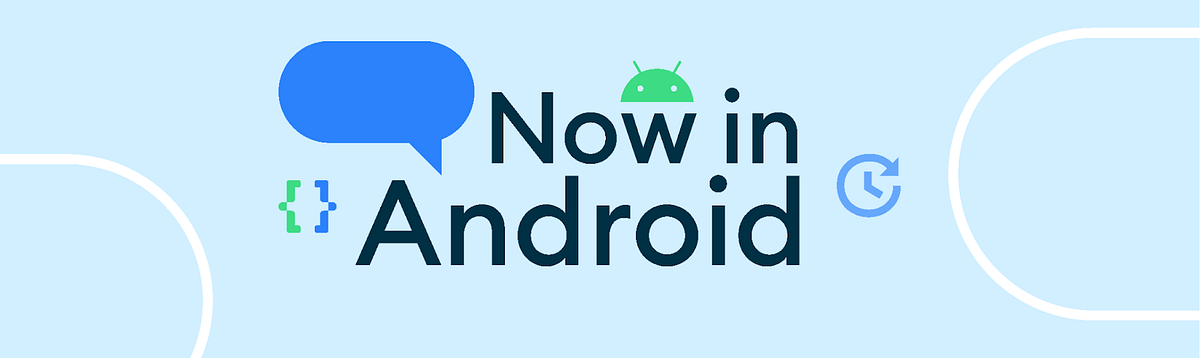Table of Contents
If you own an iPhone 15 Pro, an iPhone SE (2022), or any other top iPhone model, you possess a highly capable device. Unfortunately, Apple’s advertising doesn’t effectively showcase all the features of the iPhone. As a result, numerous iPhone tricks and hacks remain relatively unknown. We invite you to better understand the iPhone features that are hidden from the eyes of ordinary people.

1. Find out more about the photo
Ever wondered about the type of plant you’re looking at or want to learn more about a specific landmark? Your iPhone has a nifty tool that does just that! This feature also works for identifying animals, artworks, and more.
All you have to do is take a photo of what you want to learn about. Open the photo in the Photos app, and if Apple can provide more information, you’ll see an icon with the letter ‘i’ and stars around it below the photo. Tap on it (or simply swipe up on the photo). Then, select the ‘look up’ option that appears, and your iPhone will search the web for details about the subject in the photo, including helpful information and links.
2. Master autocorrect
You can personalize any arbitrary characters to transform them into frequently used or hard-to-remember text. To do this, navigate to Settings, select General, tap on Keyboard, and then choose Text Replacement where you can add your preferred replacements. Consider the following suggestions:
- Use “ml” to quickly expand into your complete email address
- Create a text replacement for your home address to simplify frequent typing
- Incorporate non-confidential codes or infrequently used information that can be easily expanded with a simple command
3. Use digital fax
To be honest, the iPhone doesn’t have this feature by default. However, it is so useful that it is still worth mentioning. You can use online fax directly from your smartphone. What if I told you that a fax app can completely replace your landline fax? Don’t believe me? Just check that it means digital fax. In addition to basic fax functions like sending and receiving documents, it can also scan documents, conveniently store them in memory, supports data protection using faceID, and includes a powerful fax management tool.
4. Set custom charging animation
If you’re someone who can’t get enough customization, this is specifically for you. The notion of setting a captivating charging animation on your iPhone will surely make you smile instantly. Keep in mind that this trick functions alongside the Shortcuts app and necessitates downloading a charging animation app.
5. Pin messages
In Messages, when you tap and hold on to a group or individual message, a few choices pop up, including Pin. Selecting that will stick the message thread on top, above all other messages, even new incoming ones. You can do this with multiple people or groups, making it easier to locate the most frequent conversation partners.
Also read : 12 Best Cheating Secret Messaging Apps That Look Like Games
6. Quick photo search
If you want to retrieve an older photo without scrolling through your gallery or remembering the date, simply recall the content within the image. Open the Photos app and utilize the search feature by entering a keyword like ‘dog’ or ‘beach’. The app will display all the matching photos it can find based on that description.
Although not flawless, this method may occasionally miss some logically related images or display seemingly irrelevant ones. However, most of the time, it significantly speeds up the photo-finding process by providing exactly what you’re looking for.
7. Turn on flash when receiving notifications

To receive notifications of new texts, incoming calls, or other helpful information without the need to check your iPhone screen or listen attentively, a simple trick can be used. By enabling the camera flash on the back of your iPhone to blink, you will instantly know when a new notification arrives.
To do this, go to Settings and navigate to Accessibility > Audio/Visual > LED Flash for Alerts, then slide the toggle to the “on” position. Remember to also activate the Flash on the Silent slider.
Also Read : First iPhone Push Applications Take Root
8. Take photos using the volume buttons
Instead of relying solely on the on-screen camera button, you can easily snap photos without even looking at or tapping the screen. Simply open the Camera app and click either the volume up or down button on your phone to capture a photo. This handy option works even when using headphones with inline remotes.
Conclusion
You may not need all of the iPhone features listed, but you will definitely find something useful for yourself. You may not be able to save a lot of time using the listed functions at once, but you use your smartphone all the time. The savings of a few minutes each time and the mental satisfaction are worth it.